Winsock is a specification that is used in Windows and it determines how network applications communicate with network services, such as TCP/IP. It basically defines how two network programs will communicate with each other. For example, in order for an FTP client to work correctly, it uses Winsock.
However, Winsock can become corrupted on a Windows machine during the removal of spyware or adware. You may begin to get strange errors relating to Winsock or socket errors and basic commands such as IPCONFIG will not work correctly. You may also get errors like Page cannot be displayed when trying to browse the Internet.
In order to fix the Winsock error, you have to reset the entire TCP/IP protocol on your Windows computer. There are currently several ways you can try to fix the problem: using the command line, downloading a third party app, etc.
Winsock XP Fix
Winsock Fix is a freeware program that can be used as a last resort to fix your Internet connectivity problems. It will try to repair a corrupted Internet connection due to missing registry entries.
You can also back up the registry using the program, so it’s safe to use. The program is kind of old, so it may or may not actually work.
Reset TCP/IP Network Stack
The first thing to try if the above program does not work is to reset the TCP/IP network stack. Open the command prompt by going to Start, Run and typing in CMD. Now type the following command:
netsh int ip reset resetlog.txt
This will basically rewrites two registry keys that are required for TCP/IP to work correctly. If this does not work, read below!
Reset Winsock using netsh
If resetting TCP/IP does not work for you, try to reset the TCP/IP stack using the reset command. First open the command prompt by going to Start, Run and typing CMD.
Now type the following command below:
netsh winsock reset catalog
The Winsock catalog will be reset to it’s default configuration. If you have a LSP that is corrupted and causing network connectivity problems, this command should repair that. Note that if you run this command, you may have to re-install several programs that had LSPs installed previously, such as Google Desktop Search, etc.
You can also check out the Microsoft Knowledge Base article below that details more steps you can take to fix Winsock2 corruption in Windows XP and Windows Vista:
Hopefully, one of the methods above has solved your network problem! If not, then you may have to reinstall Windows as it could simple be too corrupted. Another error that is common is Ineternet Explorer encountered a problem and needs to close.
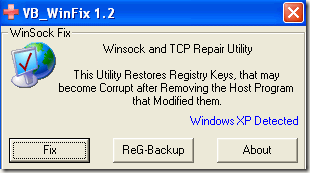
EmoticonEmoticon